So, you’ve just logged into your new Noodle intranet portal, and want to know where to start? We suggest starting by building your site structure with sections and applications. In this post, we’ll go over how to do that.
Let’s get started. When you first log into your Noodle site, you will be greeted with the homepage and our setup wizard. If you’re reading this, you can skip the wizard, as we’ll cover the same information here. Once your on your home page, we’re going to focus on the left hand navigation.
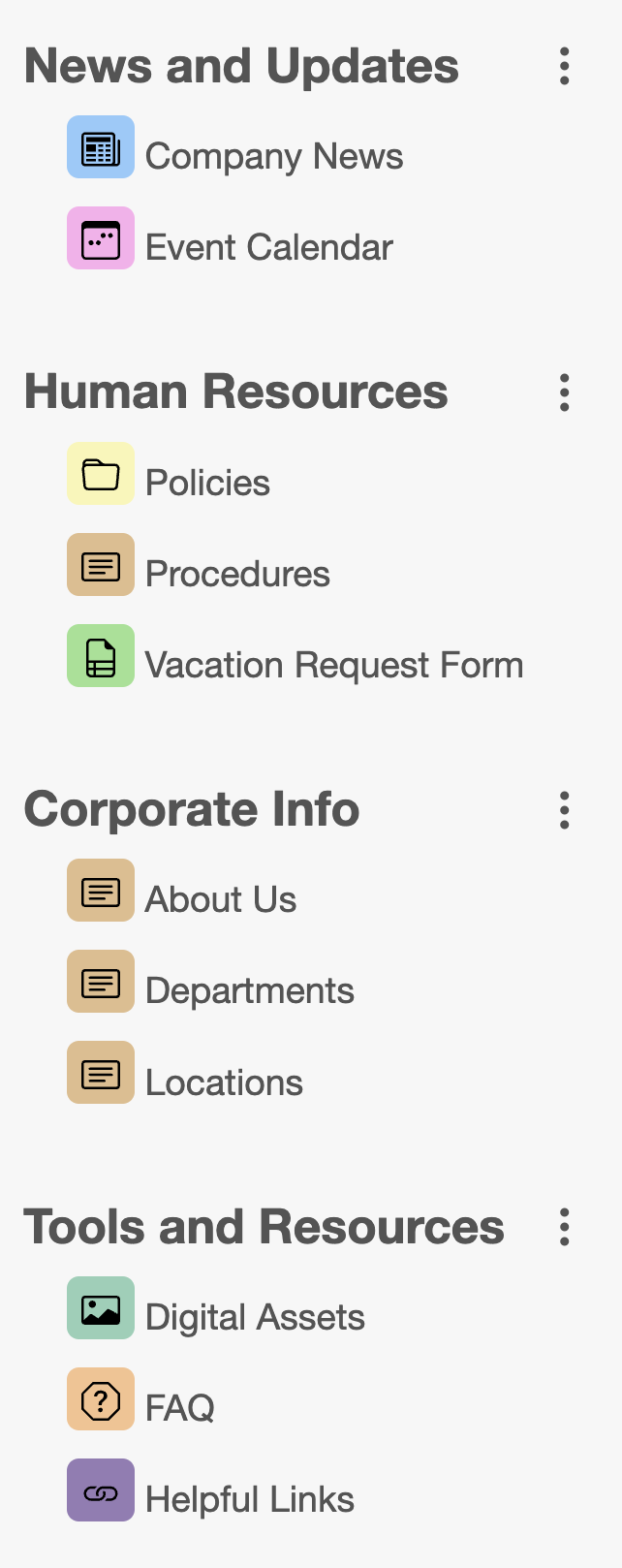
This column contains all of the site wide sections and applications. With the current preload of the site you will see the Sections are labeled: Noodle Home, Create Your Own, and Human Resources. The last section, system tools is only visible to admin users to dig into the admin settings.
Sections can be organized however you see fit. Often we find our customers add sections by office location, department or functional area depending on their business. Under each section you can create any number of applications. Let’s go to the empty create your own section, and rename it by clicking on the down arrow (or by right clicking on the section name) then clicking rename. We can also add a new section by left clicking the down arrow of the home section and clicking add. This will bring us to the full list of applications and give us the option to add new sections.
From here you can go ahead and add any number of sections that you might need.
Now that we’ve created our section, we can add any of the applications pictured above to our sections by clicking on the down arrow next to the desired section, clicking add and navigating to any of the 15 different applications..
And that’s how you create sections and applications within your Noodle site!