Adding high quality images to your Noodle Sections and Pages are now easier than ever!
If you want to jazz up a Page, create a Department banner or provide inspirational quotes, Posters will allow you to do so easily.
Noodle has partnered up with Unsplash to provide a full gallery of images that can be selected from within our WYSIWYG Text Editing Tool. These images are of high quality and are free, no license required. You can then easily add text on top of the image.
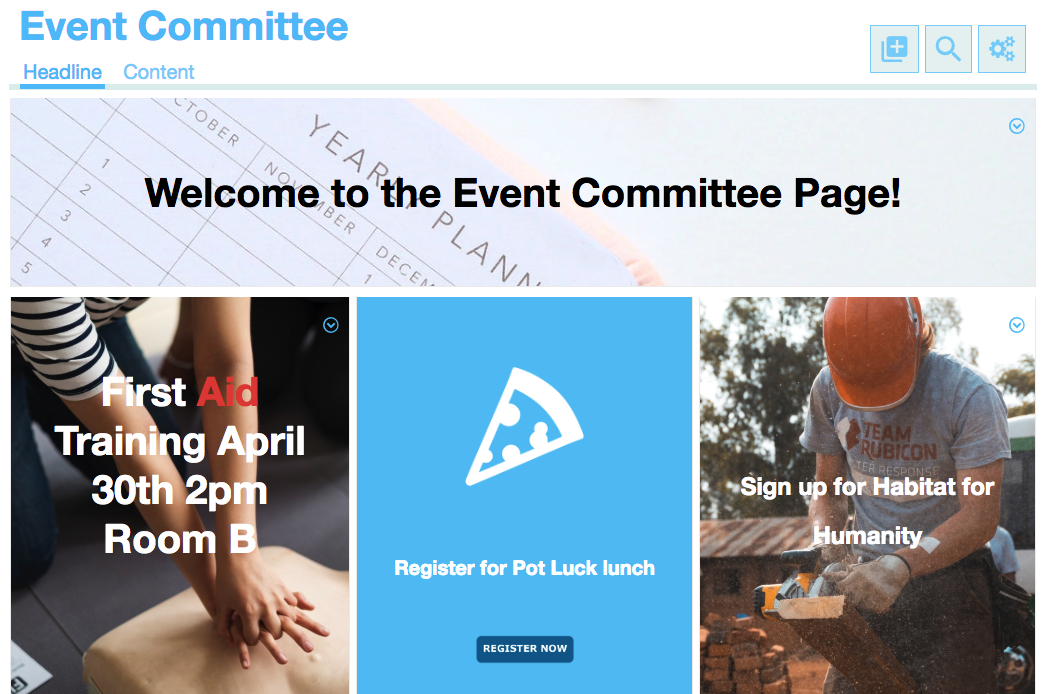
Adding a New Poster Widget
To add a new Poster portliest to your Page or Section, click on the “Add Widget” icon in the upper-right corner of the Page or Section.
Then select, “Poster”.
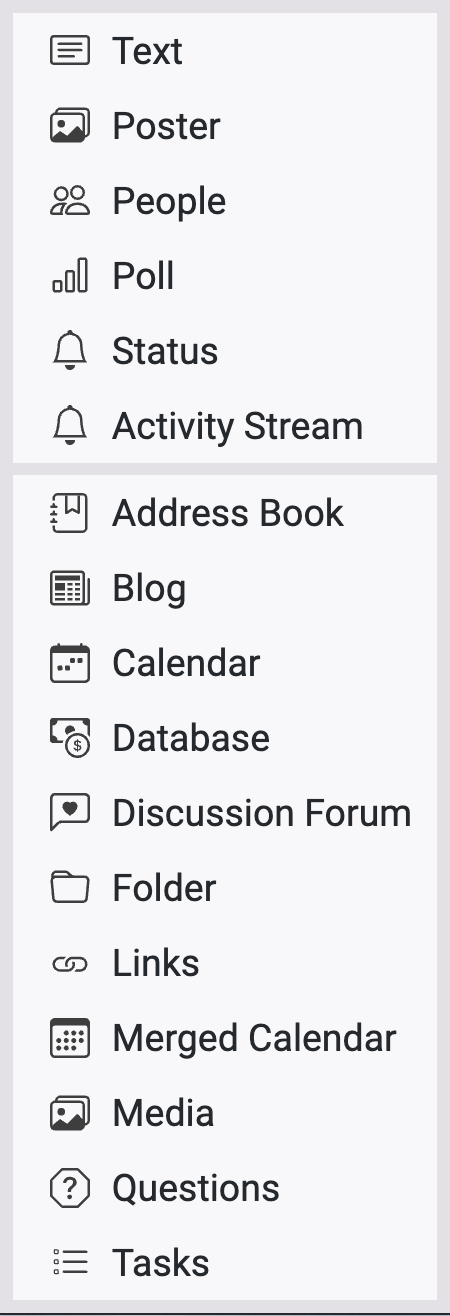
This will automatically add an image with a popular Quote in text.
To select a new image from the gallery, go to the Options menu of the Porltet and choose “Edit”.
Right click on the Poster image and select “Edit Div (Poster)”.
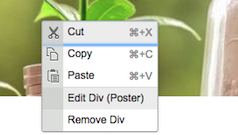
Here, you can click on the “Poster” tab to search and select a new Image to add.
To change the text, simply highlight the existing text and press “Delete/Backspace” to remove and then add your own.
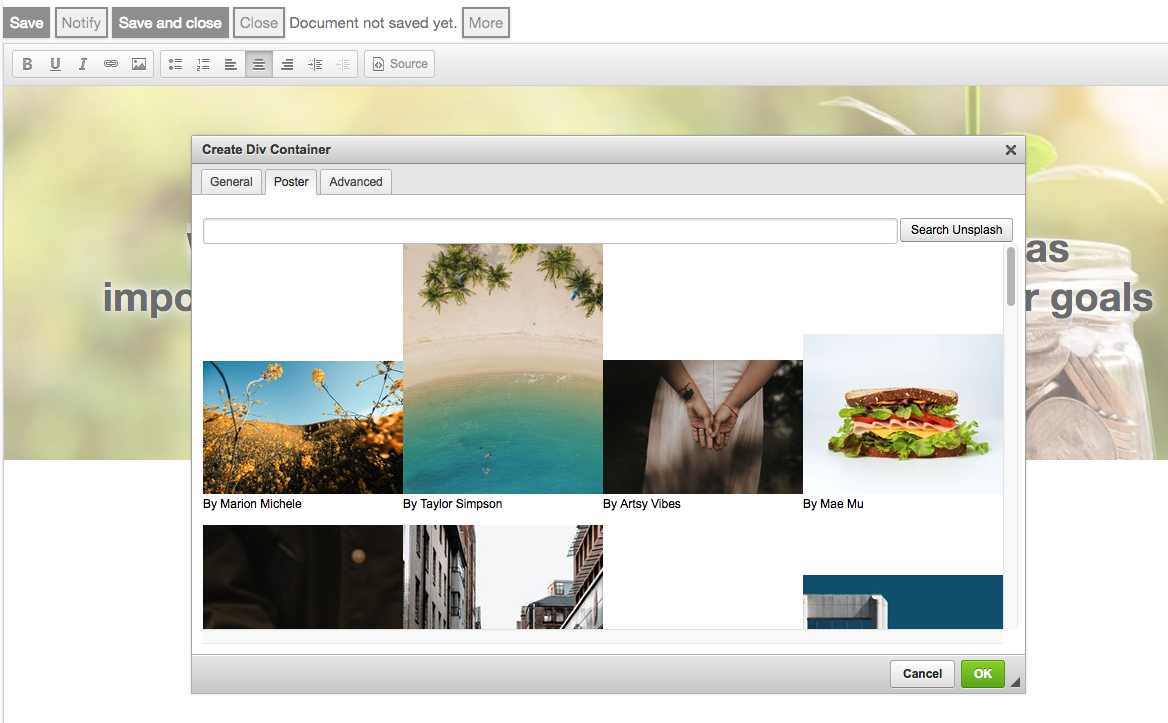
These Unsplash images can now also be added in any application using the Text Editor. In the “Image Upload” box, there will now be a tab for “Poster” to be able to select and add images from the gallery.
Any feedback you may have using this new feature can be sent to saleshelp@vialect.com as we will be looking for ways to improve this tool for several Noodle applications.
Enjoy using the new Posters!